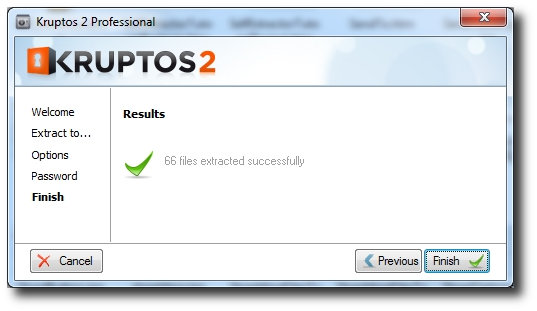Self-Extracting Files
What's a Self-Extracting file?
A self-extracting file is a bit like a safe. You can store all your valuable documents
within it using just one password.
How does it work?
A self-extracting file is a type of file that contains other files that have been encrypted.
The self-extracting file contains within it the software needed to unpack the file and decrypt all the files contained within it.
The end user, therefore, does not need any special software to execute the file. Only the correct password is needed.
Why use Self-Extracting files?
Self-extracting files are the perfect way to send your encrypted files to other people who do not have Kruptos 2 installed on their computers. Once they have the Self-Extracting file all they need is the correct password.
- Creating a Self-Extracting File using Windows Explorer
1. Open windows explorer (Windows key + E)
2. Select the files\foldes you would like to add to the Self-Extracting file.
3. Right click the file and choose: Kruptos 2 Professional | Create self-extracting file
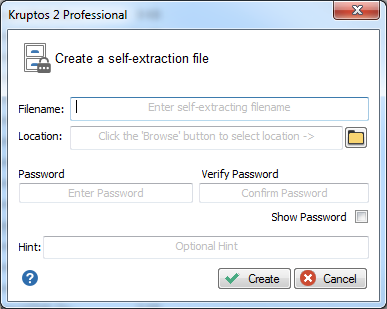 4. Enter the self-extractor filename, select the location to save the file, enter your password and password hint then click the Create button
5. Your Self-Extracting file will now be created in the location that you selected
4. Enter the self-extractor filename, select the location to save the file, enter your password and password hint then click the Create button
5. Your Self-Extracting file will now be created in the location that you selected

You can not add a file that has already been encrypted, this is because all files stored within the self-extracting file must have the same password.
- Creating a Self-Extracting file from your library
1. Start Kruptos 2 Professional
2. Select the files you would like to add to your self-extracting file
3. Click the Self Extractor button on the Toolbar
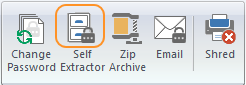
If you are using a multi-passwords you will need to enter your password and password hint
5. Enter the self-extractor filename and selected the location to save the file then click the
Create button
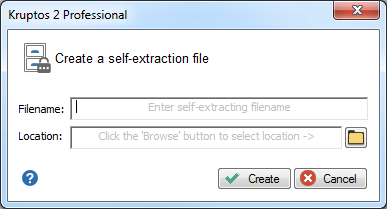
6. Your Self-Extracting file will now be created in the location that you selected

You can not add a file that has already been encrypted, this is because all files stored within the self-extracting file must have the same password.
- Using Self-Extracting Files
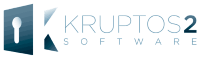
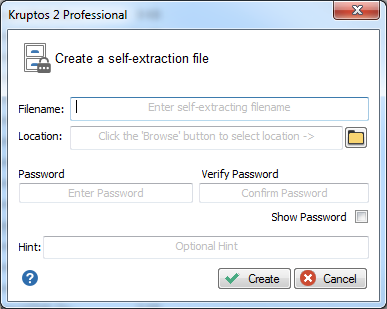 4. Enter the self-extractor filename, select the location to save the file, enter your password and password hint then click the Create button
5. Your Self-Extracting file will now be created in the location that you selected
4. Enter the self-extractor filename, select the location to save the file, enter your password and password hint then click the Create button
5. Your Self-Extracting file will now be created in the location that you selected
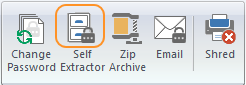
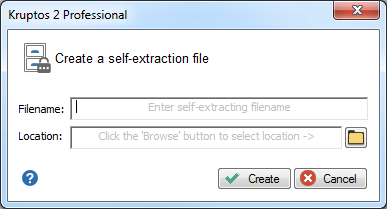 6. Your Self-Extracting file will now be created in the location that you selected
6. Your Self-Extracting file will now be created in the location that you selected
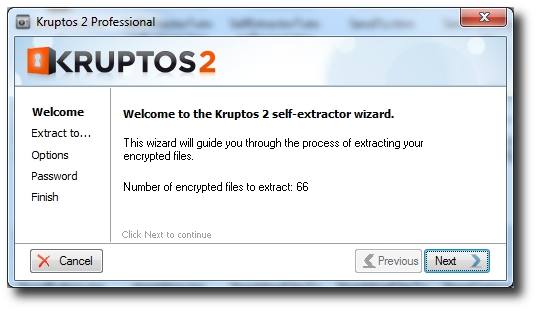 3. Click Next to continue
4. Enter a location to extract the contents of the Self-Extracting file to: simple click the 'browse' button and navigate to the desired location, then click Next
3. Click Next to continue
4. Enter a location to extract the contents of the Self-Extracting file to: simple click the 'browse' button and navigate to the desired location, then click Next
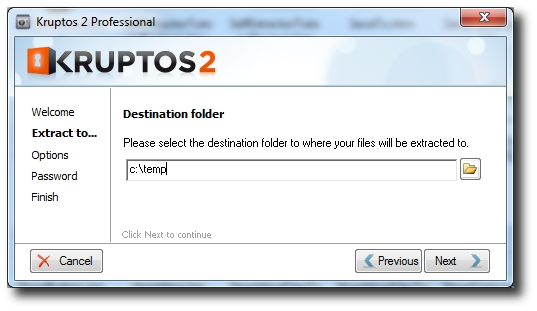 5. Choose options, then click Next
5. Choose options, then click Next
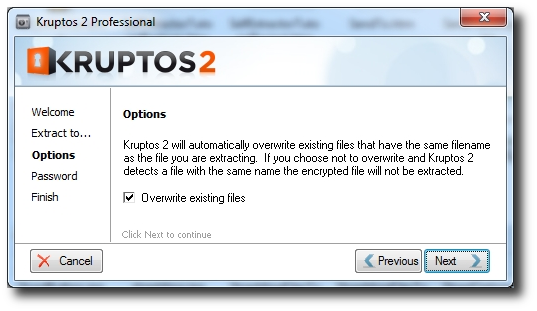 6. Enter the correct password then click Extract
6. Enter the correct password then click Extract
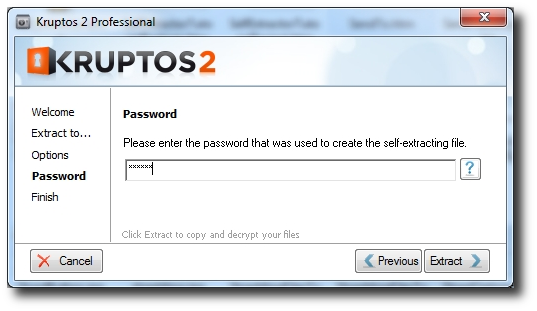 7. The contents of the Self-Extracting file will now be extracted and decrypted using the provided password.
7. The contents of the Self-Extracting file will now be extracted and decrypted using the provided password.