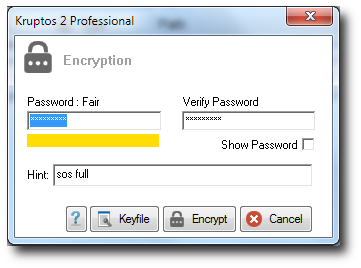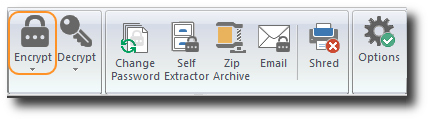Encrypting files and folders
Kruptos 2 Professional can be used to encrypt a single file, multiple files or the entire contents of folders, there is no limit to the number and size of files that you can encrypt
Kruptos 2 Professional uses the AES algorithm (256bit) to secure your data. The Advanced Encryption Standard (AES) is a specification
for the encryption of electronic data established by the U.S. National Institute of Standards and Technology (NIST) in 2001.
It is based on the Rijndael cipher developed by two Belgian cryptographers, Joan Daemen and Vincent Rijmen, who submitted a proposal
to NIST during the AES selection process. Rijndael is a family of ciphers with different key and block sizes. For AES, NIST selected
three members of the Rijndael family, each with a block size of 128 bits, but three different key lengths: 128, 192 and 256 bits.
AES has been adopted by the U.S. government and is now used worldwide. It supersedes the Data Encryption Standard (DES), which
was published in 1977. The algorithm described by AES is a symmetric-key algorithm, meaning the same key is used for both encrypting
and decrypting the data.
Kruptos 2 professional allows you to decrypt, edit then automatically re-encrypt your encrypted files - see Editing files
Once a file has been encrypted using Kruptos 2 Professional it cannot be opened, changed or viewed without the correct password. If you forget your password then your files will be lost. Kruptos 2 Professional does not have any backdoors or secret keys so we will not be able to help you retrieve your lost password.
You can use the contents of a file to create a very strong password - see Creating a Keyfile
How to encrypt your files and folders
- Encrypting files and folders using Windows Explorer
1. Open windows explorer (Windows key + E)
2. Right click the files\Folders you wish to encrypt and choose Kruptos 2 Professional | Encrypt
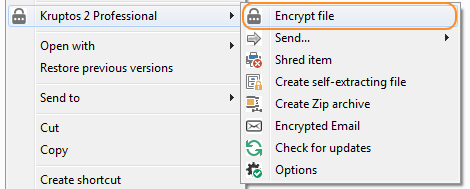 3. Enter your password and password hint then click the Encrypt button
3. Enter your password and password hint then click the Encrypt button
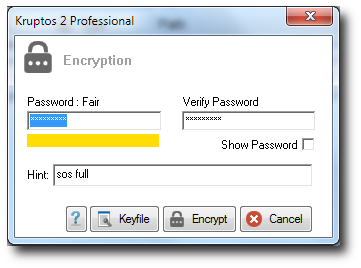
Kruptos 2 Professional will now encrypt your selected files - Note file icons will be changed to the following:

- Encrypting files and folders from your library
1. Start Kruptos 2 Professional
2. Select the files you would like to encrypt
3. Click the Encrypt button on the Toolbar
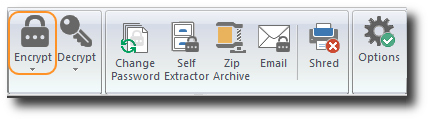
If you are using a multi-passwords you will need to enter your password and password hint
Kruptos 2 Professional will now encrypt all selected files - Note file icons will be changed to the following:

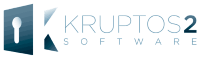
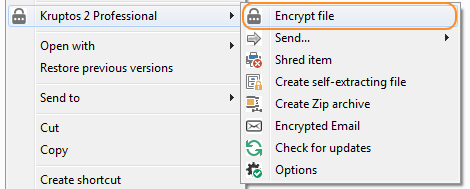 3. Enter your password and password hint then click the Encrypt button
3. Enter your password and password hint then click the Encrypt button