Changing your encrypted file passwords
You can change your encrypted files passwords easily with the inbuilt Change Password function. Kruptos 2 Professional will automatically decrypt your files using your old password then re-encrypt them using your new password.
Note: to use this feature your files must be encrypted
- Changing your encrypted file passwords using Winodws Explorer
1. Open windows explorer (Windows key + E)
2. Right click on the encrypted file and choose Kruptos 2 Professional | Change Password
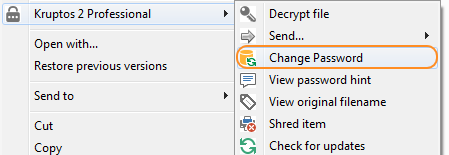 3. Enter your old password, your new password and new password hint the click the Change button
3. Enter your old password, your new password and new password hint the click the Change button
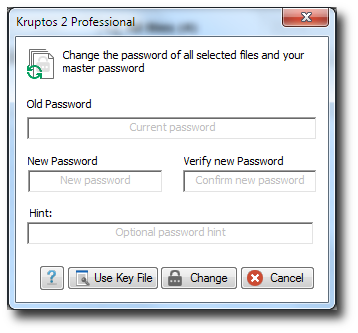
Kruptos 2 Professional will now change your password
If you would like to change more than one password simply select the items and follow the tutorial as normal
- Changing your Master password AND all encrypted files in your library
1. Start Kruptos 2 Professional
2. Make sure you are using single passwords:
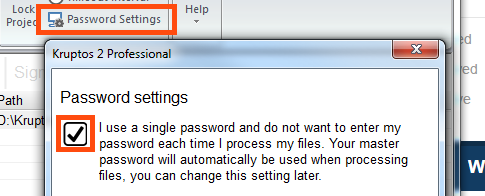 3. Click the Change Password button on the Toolbar
3. Click the Change Password button on the Toolbar
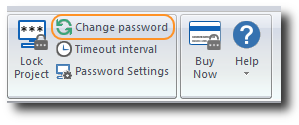 4. Enter your old password, your new password and new password hint the click the Change button
4. Enter your old password, your new password and new password hint the click the Change button
Your master password and all encrypted files will now be changed
If the password of any encrypted file cannot be changed the change password process will fail
- Changing ALL selected encrypted files in your library
1. Start Kruptos 2 Professional
2. Make sure you are using Multiple passwords:
 3. Click the Change Password button on the Toolbar
3. Click the Change Password button on the Toolbar
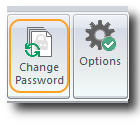 4. Enter your old password, your new password and new password hint the click the Change button
4. Enter your old password, your new password and new password hint the click the Change button
The password of all encrypted files will now be changed
- Changing your Master password ONLY
1. Start Kruptos 2 Professional
2. Make sure you are using Multiple passwords:
 3. Click the Change Password button on the Toolbar
3. Click the Change Password button on the Toolbar
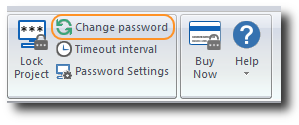 4. Enter your old password, your new password and new password hint the click the Change button
4. Enter your old password, your new password and new password hint the click the Change button
Your master password will now be changed
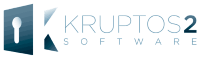
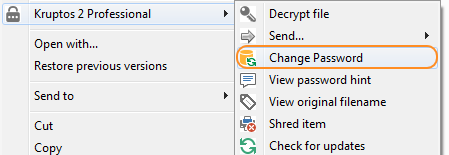 3. Enter your old password, your new password and new password hint the click the Change button
3. Enter your old password, your new password and new password hint the click the Change button
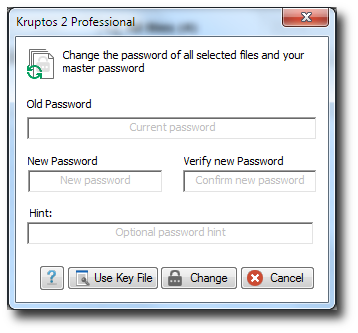
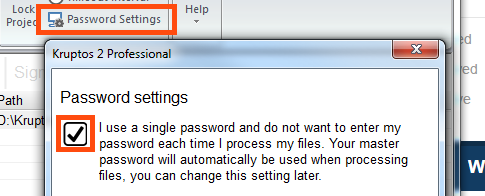 3. Click the Change Password button on the Toolbar
3. Click the Change Password button on the Toolbar
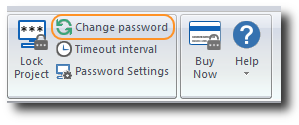 4. Enter your old password, your new password and new password hint the click the Change button
4. Enter your old password, your new password and new password hint the click the Change button
 3. Click the Change Password button on the Toolbar
3. Click the Change Password button on the Toolbar
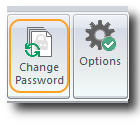 4. Enter your old password, your new password and new password hint the click the Change button
4. Enter your old password, your new password and new password hint the click the Change button