The Cloud
Kruptos 2 Professional includes full ‘Cloud’ integration with Dropbox, Google Drive and Microsoft OneDrive which allows you to secure your shared files directly from your library.
With Kruptos 2’s cloud integration you can also send encrypted copies of your files to your cloud provider, find out more here
- Adding a Cloud provider to your library
1. Start and login to Kruptos 2 Professional
2. Click the Cloud button on the library tool bar
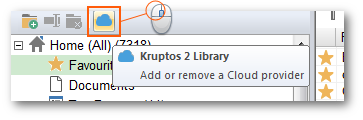 3. The cloud selection window will be shown:
3. The cloud selection window will be shown:
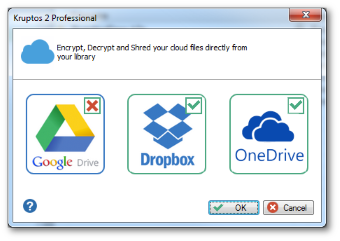
Only cloud providers that are installed on your computer will be selectable, non available providers will be disabled
4. Select the cloud providers you would like to add then click
OK
5. All files and folders from the selected cloud providers will now be added to your library
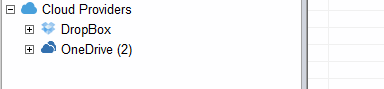
- Removing a Cloud provider to your library
1. Start and login to Kruptos 2 Professional
2. Click the Cloud button on the library tool bar
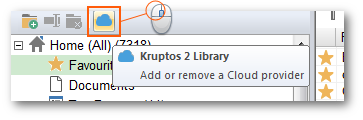 3. The cloud selection window will be shown:
3. The cloud selection window will be shown:
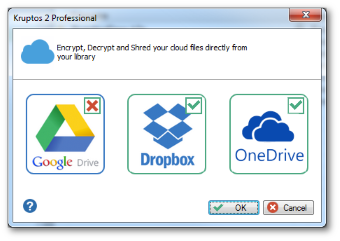 4. Unselected the cloud providers you would like to remove then click OK
5. The cloud provider will now be removed from your library
4. Unselected the cloud providers you would like to remove then click OK
5. The cloud provider will now be removed from your library
You can Encrypt, Decrypt and Shred your cloud files directly from your library. All changes will automatically be synchronised with your cloud provider
Your cloud library folder is a 'virtual view', which means you can’t add or move files from within your library.
Your cloud virtual view is automatically updated when anything changes within your cloud provider folders, e.g. if a new file\folder is added to your Dropbox folder then the
file\folder will automatically be added to your library.