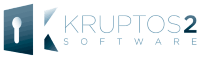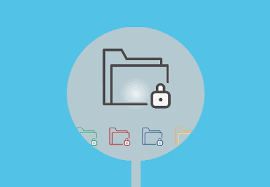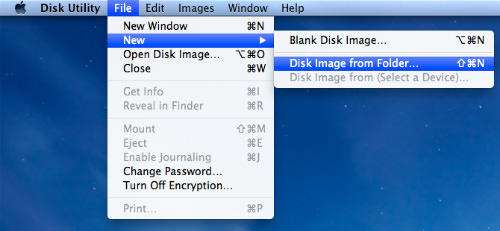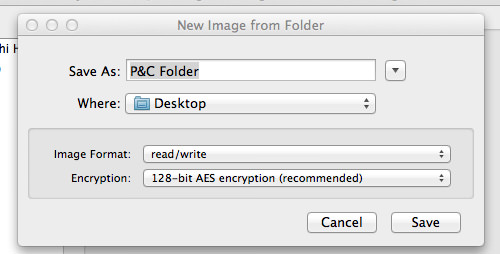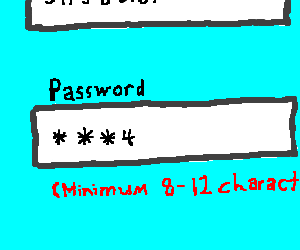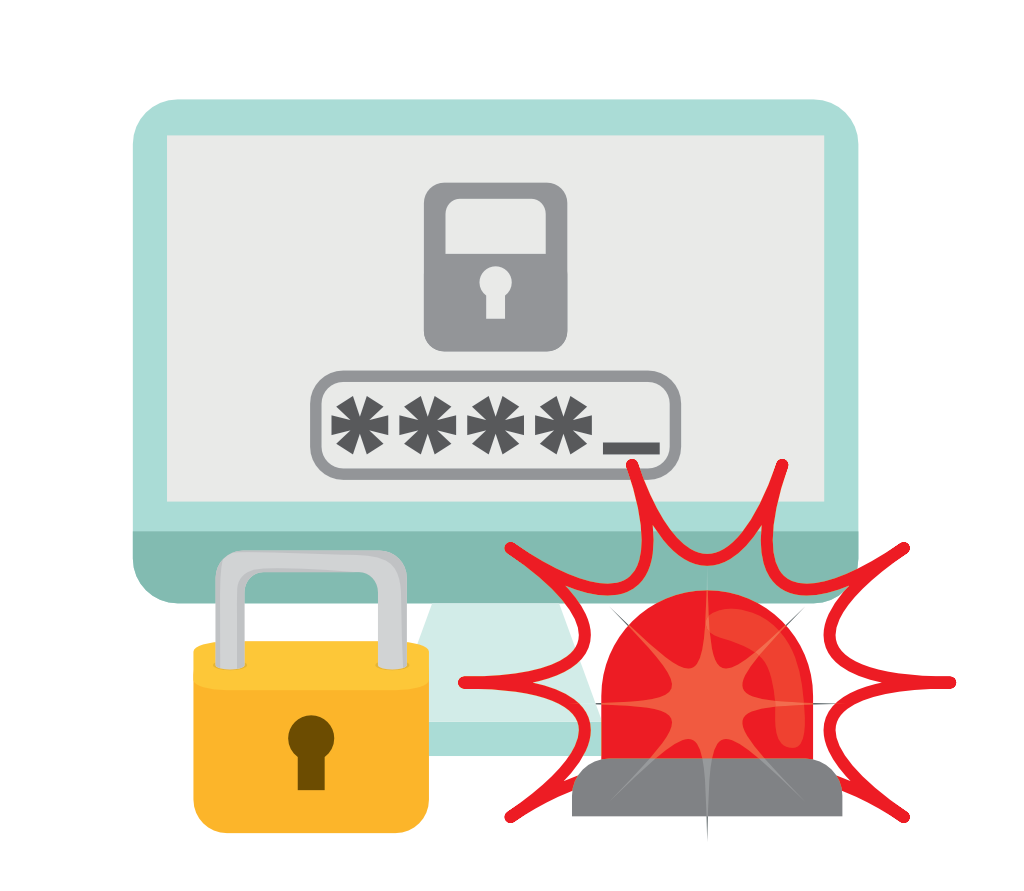Do you want to password protect your sensitive Mac folder from unwanted access and prevent data loss? Lean how you can encrypt a folder on Mac using Disk Utility.
Using Disk Utility, when you format an internal or external volume, you can encrypt and protect the volume with a password.
If you encrypt an internal disk, you must enter a password to access the disk and its information.
If you encrypt an external device, you must enter the password when you connect the device to your computer.
You can create an encrypted disk image from your specified folder directly. Here are five simple and easy steps to encrypt your folder on Mac.
How to encrypt folder in macOS
- Open up Disk Utility.
- Then, click on File > New > Disk Image From Folder.
- Select the folder you want to encrypt, and click Image.
- Choose ‘read/write’ if you want your folder to be edit-able (if not, just choose another format), and choose ‘128-bit AES encryption’.
- Type in any password you desire, and very importantly, make sure the checkbox for ‘Remember password in my keychain’ is NOT ticked, else it will defeat the whole purpose of encrypting your folder.
You’re Done. A password-protected .dmg file will be created based on the folder you selected. Larger folders may take longer to encrypt. Once that is done, you can delete the original folder.
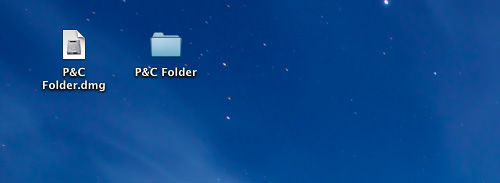
How to access encrypted disk image in macOS
To access the encrypted disk image, just double-click the .dmg file to mount it in the Finder and punch in the password whenever you try to access the folder.
Always uncheck the box saying “Remember password in my keychain” to make sure it is always protected by passwords.
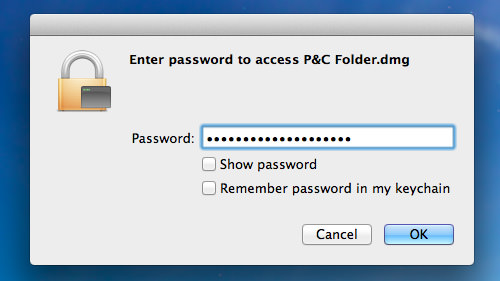
After a disk image is mounted, you’re able to access the folder like normal. Now, putting any files in the folder will put the file under encrypted protection too.

After you’re done working with the folder and want it to be password protected again, just unmount the folder from Finder.

Important: If you encrypt an external drive, you can’t connect it to an AirPort base station for Time Machine backups.
To encrypt and protect the volume with a password using Disk Utility, you must erase the volume first. If the volume contains files you want to save, be sure to copy them to another volume.
Password-Protect your Mac Folder with Optimal Performance
You could use Disk Utility to encrypt folder on your Mac. But it consumes resources and hits your Mac’s performance as well you’ve to be very careful when you use Disk Utility, as it deals with your whole Mac mounting and data formatting, incorrect action may lead you to loss of your entire Mac data.
For most of us, it’s overkill. But you should make sure that all sensitive or personal data stored on your Mac is encrypted.
If you mainly use your Mac at home or in other mostly secure environments, Disk Utility may not be the ideal security solution.
Consider some of the other options we present in this article such as password protecting individual files or Folders using third-party app like Kruptos 2 Pro.
Kruptos 2 Professional for the Mac is an easy to use file encryption program that uses 256-bit encryption to password protect your private files and prevent them from being modified, read or even accessed without the correct password.
Using Kruptos 2 Pro, you can efficiently encrypt and decrypt selected files or folders in your Mac, where other not so important files and folders can remain unencrypted at the same time.
This app even allows you create in-app notes for securely writing down passwords, bank accounts, pin numbers, and any other sensitive information.
Kruptos 2 Pro seamlessly integrates with all major cloud providers such as Dropbox and iCloud, etc.
Best of all, you can download it free here and give it a try. You’ll be surprised about how simple its to encrypt a folder on your Mac.
How do you protect your f folders on your Mac? Do you use any other apps to secure your folder? Share your thoughts with us in the comments below.