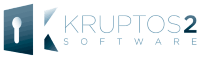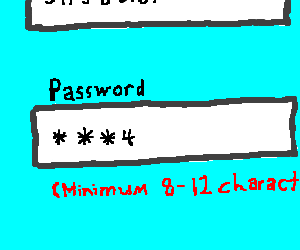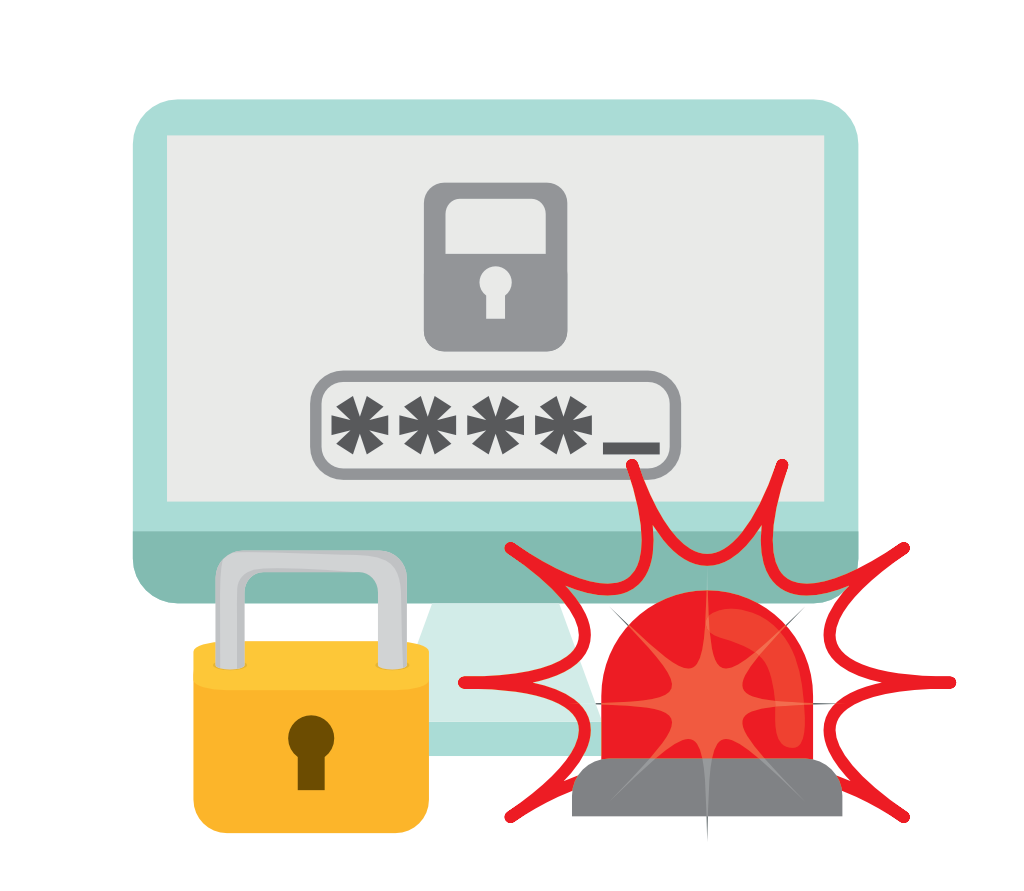A USB flash drive is one of the most important and essential accessories you can buy for your computer, since it contains backups of your most precious and significant files. Do you want to extend the life of USB Flash Drive? Follow these 20 tips to protect USB flash drive from physical damages/loss and extend its lifespan.
The flash drive has become an essential computer accessory. Basic care can prolong its life span, and it must be protected to avoid unnecessary expense in the retrieval of files in the event that it crashes.
You probably regard USB storage devices as a consumable because they are cheap these days, but with all the vital data you store on them, you might reconsider your view and take steps to prolong the life of a storage device instead. In addition, proper handling will ensure that the natural life of your flash drive extends for as long as possible.
Thus, it is important that you take good care of it since a dead portable drive can be catastrophic. Here are some tips for how to extend the life of your portable storage device.
What is USB Flash Drive?
Yes, we all know now the “floppy disks for life plan” was a bad idea. Burning CDs to make documents portable isn’t always convenient, and accessing a network server isn’t always possible. But there is an easy way to put a gigabyte or two in your pocket.
Flash drives, also known as a thumb drives, pen drives, USB keys, pocket drives, etc. are small USB drives that use the same flash memory as some cameras and PDAs. The benefit of these units is that they are USB and plug-and-play; that is, they require no software.
How USB Flash Drive works?
Flash drives store data on cells within the drive’s flash memory chips. These cells can be read over and over again without impacting the drive’s reliability. However, there is a limit to the number of times data can be written to a cell. As such, the key to improving a flash drive’s longevity is to minimize write operations, which also helps to improve overall performance.
Enterprise-class flash drives have proven themselves to be extremely reliable. Even so, taking steps to reduce write operations further improves the drive’s longevity and performance.
A flash drive consists of a PCB that is, a printed circuit board. It is covered in a plastic or rubber casing, which makes it sturdy. A USB connector that protrudes out is covered with a removable cap. Most flash drives use type-A USB connection making them compatible with standard type-A receptacles. Hence they can be connected directly to a port on your computer.
Flash drives implement the USB mass storage device class, thus they do not require any additional device drivers. When a flash drive is plugged into a computer, what is presented to the computer’s operating system is a block-structured logical unit. This achieves abstraction from the complex implementation details of flash memory devices and the OS can use any file system or block addressing system.
In short, the operating system treats it like a hard drive. Once plugged in, a flash drive enters the emulation mode which means it emulates a hard drive thereafter. This makes data transfer between the flash drive and your computer much easier.
The features of a USB Flash drive
A USB drive is a gadget created for the storage of various data. It is important to understand that memory chips are do not have an eternal lifetime, there is a limited amount of times that data can be written to and deleted from it.
USB Flash drives may differ in the following characteristics:
- Storage Space
- File System
- Technology used
- Memory Chip Brand and Quality
- Materials like plastics, rubber, metal, etc
- Etc.
How Long Can an USB Flash Drive Last?
USB flash drives are great to use for storing digital files and are replacing CDs & DVDs as the preferred storage media of choice.
The advantages of flash drives is that they are portable, durable, and have incredible storage capacity. Furthermore, they are able to retain the memory even after the power is turned off. But does the memory last forever though? Should you use them to store important documents and files? How long do they last?
If you simply write data to a USB flash drive and put it away in a safe place for 10 years, it will work again and all the data will still be there.
But if you continue to use it over and over again, it will definitely wear out eventually.
USB Flash Drives Have Finite Number of Write/Erase Cycles
The life expectancy of a USB Flash Drive can be measured by the number of write or erase cycles. USB flash drives can withstand between 10,000 to 100,000 write/erase cycles, depending on the memory technology used.
When the limit is reached, some portion of the memory may not function properly, leading to lost of data and corruption.
Of course, the flash drive’s life can also end prematurely if you abuse it or subject it to extreme environmental conditions. Additionally, if low quality memory components are used, the flash drives can fail at a much earlier time.
Beware of unknown brands, as they may use low quality components and cut corners in the manufacturing processes in order to keep cost low.
Some things to consider when purchasing a USB flash drive
- Do not purchase a USB flash drive that requires software to be installed on your computer. The software is unneeded and can create problems down the road.
- Think thin: choose a device that fits the clearance available around the USB ports on your computer. The ports are often in pairs with limited space. Some USB flash drives are more bulky than others.
- Choose a capacity that best fits your needs. Most people don’t need a 16 gigabyte drive if they are just working with Office documents.
Best Tips for Caring Your USB Flash Drive
To prolong the life of your flash drive and ensure that it operates properly for years to come, here are some precautions to you should follow to protect USB Flash Drive:
1.Treat It Gently
Since these stick-style storage drives are small enough to be kept in a pocket, most people end up taking them for granted. But they can easily get damaged if you treat them roughly. So as much as possible, you should either keep them in one place or, if you have to carry your drive around, put it in a padded pouch or other secure container so it won’t get banged around.
Don’t place the drive on your keychain either for similar reasons. If you need to transport it, carry it around in a clean dry place and ensure the protective connector cover is on at all times it’s not in use.
You should also get a carrying case for important peripherals such as USB cables. In addition, you should avoid the device getting wet or being exposed to vibrations.
2.Keep It Cool
As with internal hard drives, portable USB drives also generate heat when they are running. Make sure that, when they are plugged in to your computer, it is in a place where air can flow freely around the drive. You should also store you USB drives in a cool place when not in use.
For example, Here is SanDisk USB Flash Drive operating temperature range of 0º to 45º C (32º to 113º F) while at rest temperature range of -10º to 70º C (14º to 158º F)
| SanDisk Extreme USB Flash Drive | |
| Capacity | 16GB, 32GB, 64GB |
| Read Speed | Up to 190 MB/s |
| Interface | USB 3.0 |
| Temperature Ranges | Operating: 32 to 113° F (0 to 45° C) Storage: 14 to 158° F (-10 to 70° C) |
| Dimensions | 2.79 x 0.84 x 0.45″ (7.1 x 2.1 x 1.1 cm) |
That being said, USB flash drives can struggle with extreme operational temperatures, especially over extended periods of time or transfer of large files.
Big spikes in temperature are hard on all electronics so minimizing those will help. Interestingly, the temperature that an USB drive is stored at can also affect its data retention.
While most people who use USB flash drives on a daily basis don’t need to worry about this, business users or people who store and operate with lots of data for a long time (e.g. photographers, designers) may want to be wary.
3.Keep It Clean
Water and/or dust should never enter the inside the case of the drive. This may lead to serious damage to the chip and malfunction of the memory chip.
Do not touch the surface of the contacts. Oil and water from, your finger can erode and damage the metal contacts.
To keep your drive clean, keep it in a box, purse, pouch or whatever else you deem appropriate.
4.Keep Some Open Space
Although read/write cycles will rarely cause problems with your drive, there are a few things you can do to make certain that they don’t. We’ve covered several of these tips in this article on maximizing your USB flash drive life and performance, but there’s another important one to keep in mind: keep as much of your drive as open as possible.
The reason for this has to do with a technology called “wear leveling,” which basically causes your computer to write equally often to all of the available spaces on your USB flash drive. What this does is it keeps storage cells in your drive from wearing out faster than other cells.
There’s just one problem: wear leveling can only be used on cells that are open. If a cell in your flash drive is being used for long-term storage, the drive is forced to reuse other cells when it needs more space, which increases the read-write cycles on those cells faster.
By deleting unused files on your USB flash drive, or moving them to an external hard drive for long-term storage, you open up as much of the storage on your flash drive as possible for wear leveling.
5.Remove the Drive Safely
After you finish backing up your files, never just pull out the drive from the USB port. Instead, make sure you eject it by clicking on ‘eject’ in Windows Explorer. This will help prevent the data in the portable disk from being damaged.
When you want to remove a USB device from its slot, always use the safely remove drive options in your Windows or Mac operating systems, this reduces the risk of corrupting files on the drive and possibly causing a static shock to the drive that may render the device unusable.
Using the safely remove option, your OS stop reading your USB flash drive and prepared to remove your drive safely from your computer without any data loss and corruption.
6.Keep Your USB Flash Drive in a Safe Container
When not in use, it must be kept in a secure place, away from high temperature, devices that produce magnetic emissions ie your cell phone and of course water.
Keep the connector (the metal portion inserted into the USB port) covered so that dust and dirt will not accumulate inside.
It is vital to store flash drives in a safe place, for instance; in a purse, box, or pouch. In the event of a sudden fall, the drive may suffer permanent damage
After turning on the computer, allow the operating system to boot. Once the computer is ready, this is the time to connect the flash drive to the USB port. Inserting the flash drive before the computer is turned on or while the system is booting could cause a shock to the flash drive that would be disastrous.
Ensure your container clean and dry. Wrap it in a couple of layers of aluminium foil. Place it in a small plastic zip lock bag, fold the plastic into the smallest form possible, and immerse it in a hot wax bath. Cool the wax and cut into the shape of whatever suits your fancy. Being airtight will keep it safe a while. The hot wax bath can be made in a non stick pan at low heat over a stove by melting a few candles.
This is the cheapest and one of the most efficient ways. You can just cut off the wax when you are ready to use the drive again.
7.Remove the USB Flash Drive from Computer when Not In Use
Safely eject the drive from your computer when not in use. The devices should not stay inserted in the USB slot. The operating system will continue to repeatedly check the device for changes and as a result wear out prematurely shortening the life of the flash drive. Keeping the drive inserted also increases the risk of a short circuit that can render your device unusable.
Write operations are a main reason for the wear of a USB drive. Unlike hard drives, flash storage devices don’t have a head but write data to cells instead.
There is a limit on how many times a cell can be written. If you leave a USB device plugged in, it is still regularly checked by the operating system write operations, and this will cause the wear of your drive.
8.Do Not Edit Files Directly on the USB Flash Drive
Don’t keep doing casual saves directly to the USB Flash Drive, Doing so might be too much for the USB flash drive. Instead, set up a scratch folder where you will save all the work you are currently doing.
Once you are finished, save this folder onto the USB flash drive. Keep doing this whenever you have to back up your work in order to avoid burning out your USB Flash drive.
Repeatedly making changes, edits and saves to the same file on a device eats away the limited amount of read/writes that a drive can do within its lifetime thus shortening its lifespan.
9.Avoid Rough Handling when Drive In Use and When Carrying Out
Applying too much pressure and rough handling while inserting or ejecting the device can to cause permanent damage to the drive. Typically, USB flash drives are made up of soft materials and can’t handle heavy loads and high vibrations.
Don’t put them in the pockets of your pants or shirt, You could bump into something very hard, causing the connecter to get bent of break off completely. Alway carry out a safe pouch or container for your USB drive during transit.
If you need to transport it, carry it around in a clean dry place and ensure the protective connector cover is on at all times it’s not in use.
10.Always Scan USB Drive and get Rid of Viruses and Malware
Malware and viruses are very harmful programs can make damage to the flash drive by replicating itself repeatedly without your permission eating away at the read/write limit of your drive.
In addition, viruses cause damage your files, PC or the other connected devices. If you suspect a viruses or malware infection, please use an antivirus programs to quarantine and delete it immediately.
Make sure to scan your USB first, whenever a thumb drive is plugged in. This can help ensure no malware or malicious programs are on the drive.
Keep the internet security, anti-virus, malware detection softwares on your computer up to date, since software updates are very crucial for the security of your computer, as they patch known vulnerabilities.
11.Don’t Defragment the USB Flash Drive
The defragmentation process was originally intended as a way to improve performance by limiting hard disk head movements. However, flash drives do not incur a performance penalty related to the time it takes to move a mechanical head. Furthermore, wear leveling mitigates any benefit that might be derived from defragmenting a flash drive.
Defragmentation hurts flash drives. Avoid disk defragmentation. It is important to remember that USB flash drives do not demand defragmentation. If you still do such an activity, you slowly damage the device by eating away at the number of read/writes that the drive can do.
Defragmenting a drive is all about moving the data around on the drive. That means reading it from one location and writing to another. If you’re defragging a flash drive, you’re adding thousands upon thousands of write operations each time you do so.
If you have enabled auto defragment for your flash drive, disable it to protect your USB flash drive.
12.Disable Windows Pagefile
Another thing you may be able to do to improve the longevity of USB flash memory is to disable the pagefile for any OS volumes that use flash storage.
The Windows pagefile exists primarily as a mechanism for overcoming RAM limitations and storing crash dump information. Depending on how your systems are configured, you may be able to disable the pagefiles completely or move them to non-flash volumes.
Disabling the Windows pagefile has been hotly debated for decades, but a recent Microsoft TechNet article refers to the pagefile as optional, and changes that have surfaced in the Windows 10 preview suggest the pagefile is becoming much less important than it once was.
13.Avoid Power Outage
Power outages can wreak havoc with just about any piece of computer equipment and USB flash drive are no exception. If the power to a drive cuts out during a write cycle, you could lose the data that you’re writing (at best) or lose the drive altogether (at worst).
Researchers published a study in 2013 showing that major data corruption could happen after a power outage.
So how can you prevent power cuts to your flash drive? An uninterruptible power supply (UPS) is the simplest and easiest solution. A UPS is like a surge protector with a big battery that you plug your devices into. If the power goes out, the battery will provide enough power for you to finish your write cycle and properly eject your flash drive to avoid corruption.
14.Avoid Running Software from the USB Flash Drive
Each flash drive comes with a predetermined number of read and write cycles, and once you’ve exhausted them the flash drive can no longer be used. When you save and retrieve documents, you use single cycles per retrieval or write function, but running software applications from the flash drive will use multiple read/write cycles. This means that you reduce your available cycles faster by running software.
If you have to run software applications from your flash drive, for example password recovery application for Windows, use an inexpensive drive, and ensure that you also do not have important documents saved to it. Back up all the files that are in the flash drive regularly just to be safe.
15.Keep Track of Your USB Flash Drive’s Usage
As having said, the life expectancy of a USB Flash Drive can be measured by the number of write or erase cycles. USB flash drives can withstand between 10,000 to 100,000 write/erase cycles, depending on the memory technology used. Typically, this translates to more or less between 150 to 1,500 connect and disconnect cycles.
As with any electronic gadget, continuous use eventually wears out your USB drive. In fact, even the best USB flash drive will eventually give in after enough uses.
Eventually, the computer will no longer be able to read the flash drive.
Regularly audit your USB device, remove any unneeded old files and possibly, use any data wipe-out tool to delete your data permanently.
Use USB drive on a need-to-have basis, it will limit exposure and reduce the risk of your critical data being transferred away from you.
Have a limited count of the USB devices, list them by purpose and use safely and securely.
16.Cover your USB Drive with a Cap When Not in Use
When not using the flash drive, be sure to cover it with a cap to prevent the accumulation of dusts and contaminants on the contacts. By protecting your drive with cap, it prevents expose of flash drive to harsh conditions, such as extreme temperatures and humidity.
Alternatively, you may choose to buy capless USB drives which has a retractable capless design which keeps the connector protected and safe.
17.Check the Connections to Your Computer is Stable
Loose connections can cause the USB flash drive to connect and disconnect involuntarily, which can result in damage if the drive disconnects in the middle of a data transfer. Never yank the flash drive out of the USB port while it is still in operation.
Make sure that the USB flash drive lies flat while you’re using it. The drive should always be placed on a stable surface and lying flat, rather than upright or in any other position. This will help ensure that the mechanism inside is working properly.
18.Have You Seen Sparks When Connecting Your Flash Drive to Computer
USB ports have a 5 volt direct current connection inside, rated at half an amp each.
So If you have seen sparks when plugging on your flash drive to your computer, most probably your USB dongle was damaged, it could spark when connected to a USB port.
Your computer wouldn’t like this and would most likely respond with some kind of notification as warning.
This may result in degradation of your drive as well loss of data, you may transfer all your data to your computer or another USB drive.
19.Avoid Buying Cheap USB Flash Drives
While it can be tempting to buy a cheaper USB flash drive if your financial resources are limited, it can cost you more money in the long run when it breaks down after a short period of use and you have to replace it.
Buying cheap or inferior versions of flash drives drive or handling them inappropriately may lead to unintentional loss of data.
20.Back Up Your Flash Drive Regularly
The truth of the matter is that flash drives are electronically produced components with a limited lifespan; no matter how well maintained they are. You should therefore have some scheme of regular backup for your flash drive on your computer even if everything seems to be functioning well,
You can use backup software that creates backups automatically or purpose to do it manually every so often. Either way, having a regular backup of your flash drive can save you a lot of hassle should anything happen and protects your important files. Make sure your back up drive should be encrypted to avoid data breach.
The above tips are suggested to help save and extend the life of any USB Flash Drive, but what steps you take to protect your sensitive data from hackers, data theft and cyber-criminals?
Password Protect Your USB Flash Drive
Kruptos 2 Go is tiny yet very effective USB security software that lets you password protect USB drives as simple as in two easy steps.
USB Sticks are more like keychain accessories; they can be often used to carry highly sensitive information that you wouldn’t want to put online.
But there’s one problem that plagues most physical removable media. If you lose a memory stick, external hard drive, or USB drive, anyone who finds it can get access to whatever is inside.
But just like protecting your smartphone with a password, you can do the same with your USB drive. You can encrypt the entire drive, protecting it from people who don’t have the password (i.e. everyone except you).
Kruptos 2 Go is a password protected USB security tool for your USB Drive which protects your privacy and important data from data theft, data loss or leaks.
Just drag and drop your files and folders into Kruptos 2 Go’s encrypted ‘Vault’ with just two easy steps and they will immediately be password protected which prevents your important data from being modified, read or even accessed without the correct password.
Best of all, you can download it free here and give it a try. You’ll be surprised about how easily you can protect your digital life.
Final Thoughts – Protect Your USB Flash Drive for Optimal Performance
If your USB flash drive is properly protected and maintained with the proper tools, you can expect great performance out it for a very long time — possibly even longer than the rest of the components on your computer. But extreme temperatures, power surges, and filling up the drive can cause problems, both in the integrity and the longevity of your drive.
Take heed to these simple but easy precautions and you’ll be able to use your USB flash drive long into the future.
What steps do you take to protect USB flash drives? What other tips have you heard of? Share your thoughts below!